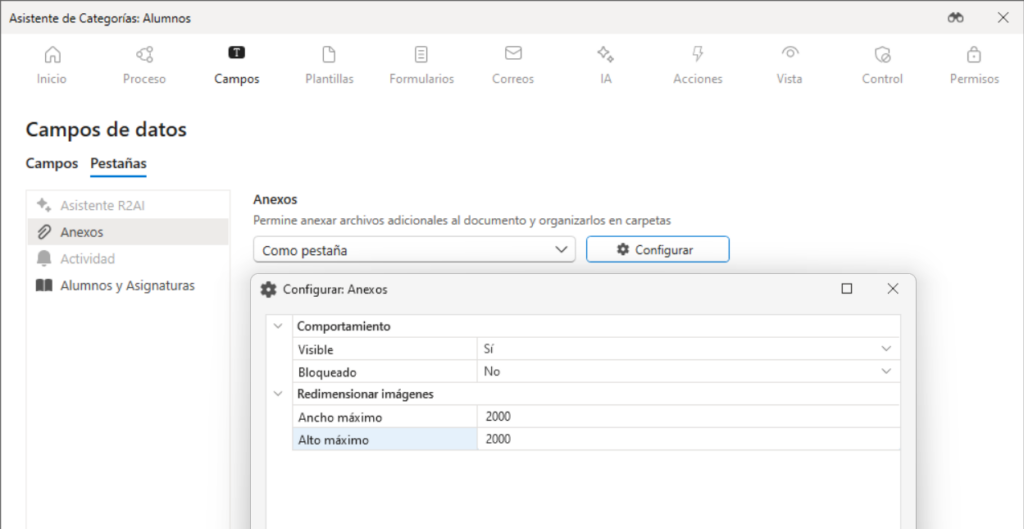Users can upload files of any size and type to Docuo. Often, when these files are photos (e.g. uploaded from mobile devices), the maximum resolution file is used, which usually occupies a large size.
In this article we explain how to automatically resize images uploaded to all Docuo by setting a maximum size in pixels (maximum height and maximum width).
Before being saved in Docuo, images uploaded by users will be reduced in size without losing their aspect ratio, until they fit the maximum height and width:

The maximum size restriction can be applied to the whole Docuo, to a category or even to one of the fields within it.
Set a maximum size throughout Docuo
Using the R2 Docuo desktop application for Windows with an administrator account, access the settings menu and find the “Advanced” tab, then locate the “Image Type Files” section at the bottom of the screen:
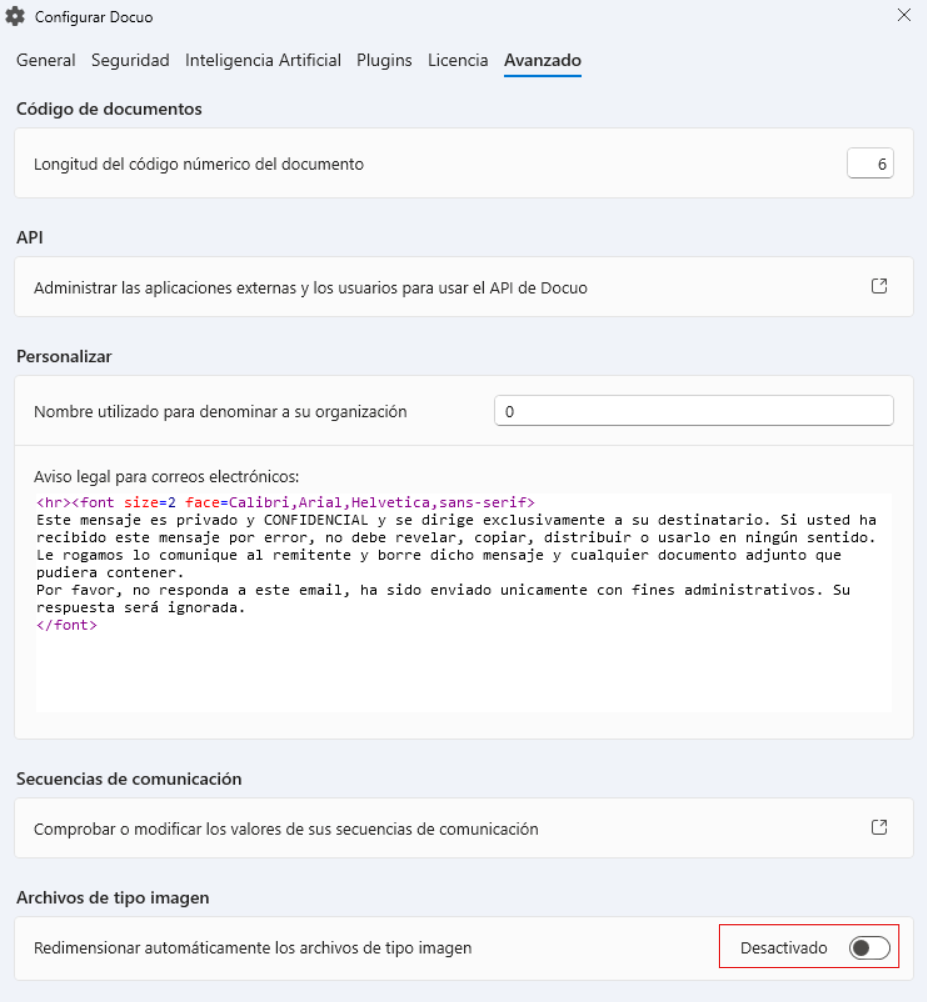
Here you can enable automatic image resizing, let’s see how:
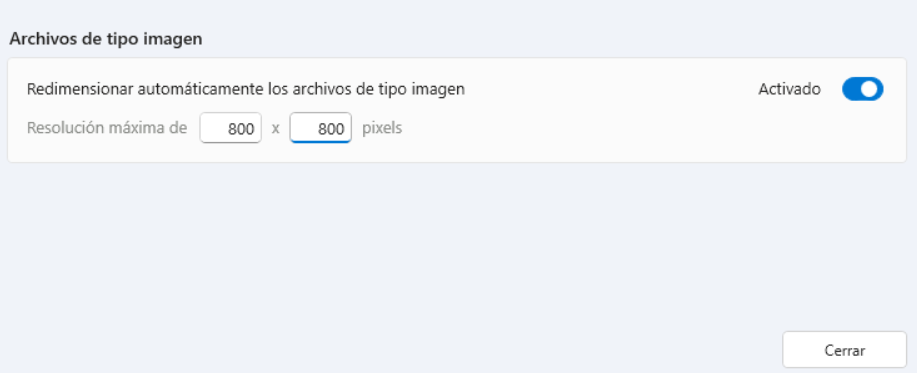
Now all images uploaded to Docuo will not exceed 800 pixels in width or height, they will be resized before being uploaded to the tool.
Set a maximum size for images uploaded to a category
In the start step of the categories wizard you can find an option similar to the previous one that will apply only to the reference category (including its main file, its file type fields and its attachments):
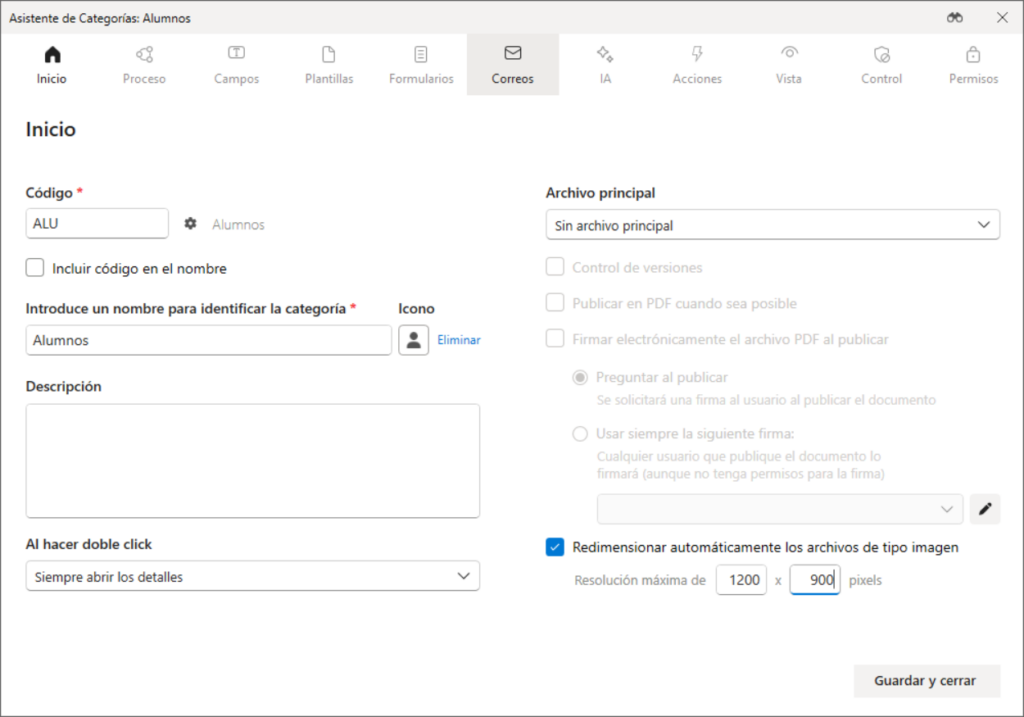
Set a maximum size for images uploaded to a file type field, or attachments in a category.
In the properties of a file type field it is possible to set a maximum size:
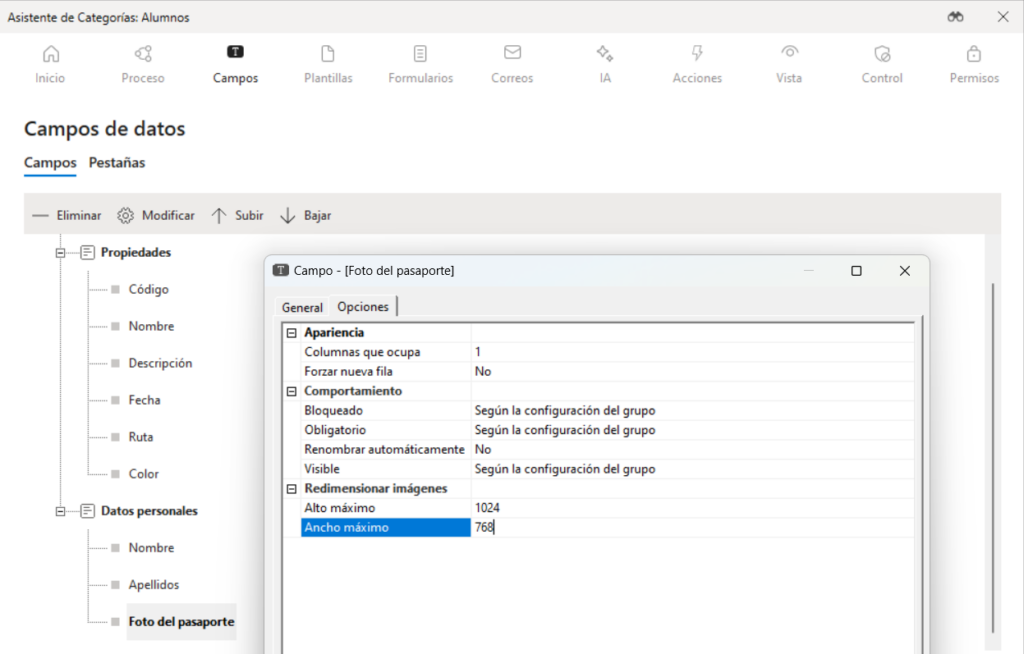
The same can be done for the “Attachments” tab: