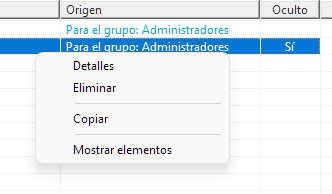The home button allows an administrator to create a personalized workspace for Docuo users and collaborators, so they can find in one place the most useful items and actions based on their profile.
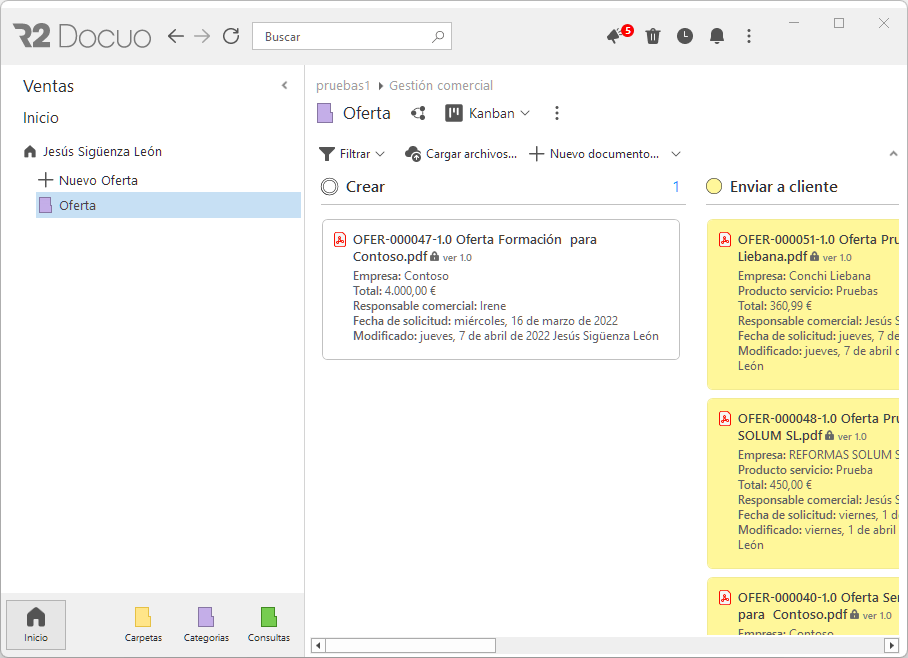
Types of elements at startup
There are different types of items that can be added to Home:
Folder
Lets you add a repository folder to Home. The user or collaborator must have visibility and access permissions to it, otherwise it will not appear.
Category (users only)
Allows you to add a repository category to Home. The user must have visibility and access permissions to it, otherwise it will not appear.
Query (users only)
Allows you to add a repository query to Home.
New document (users only)
Adds a link that allows you to create documents of the specified category. The user must have visibility and access permissions to it, otherwise it will not appear.
Data collection web form
Adds a link that allows access to a data collection form.
If the form is configured to allow anonymous access, it can be added to the Home button of any user or collaborator.
Link
Adds a link to a web page using the specified URL.
Manage Home items
An administrator can add, delete or modify Home items at the “User”, “User Group”, “Contributor” or “Contributor Group” level.
To manage Home items, you need to open the “User Manager” or the “Collaborator Manager”.
Both in the users tab and in the groups tab, you can access the “Home items” tab:
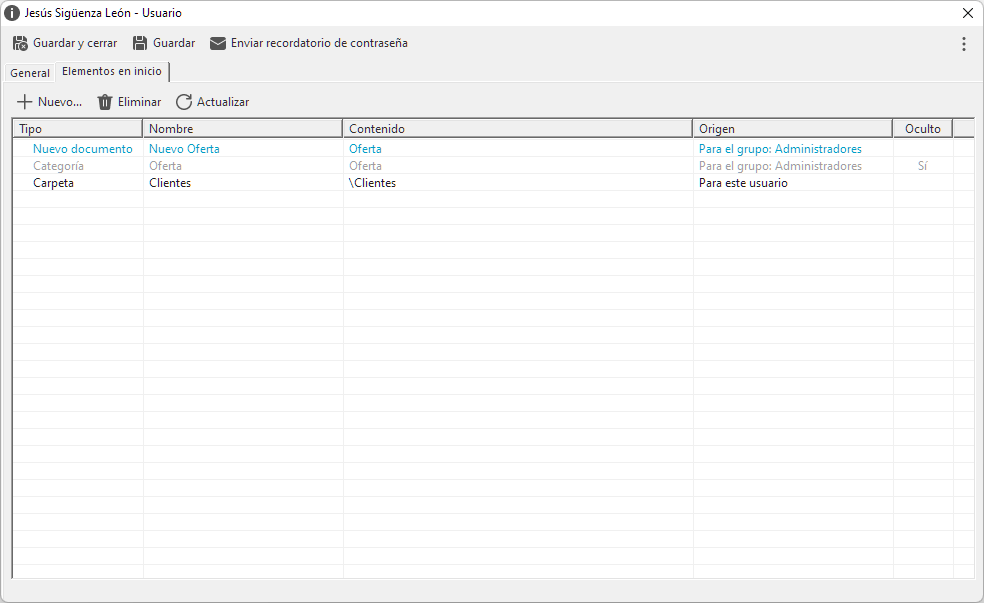
This tab shows all the elements that will be available on your Home button, both those configured for it and those that appear for your membership in a group, marked in blue.
Hiding Home items for a user
It is possible to hide elements coming from a group for a specific user, with the “Hide elements” action, available through the context menu:
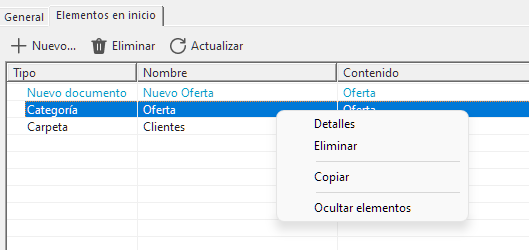
Hidden items can be shown again with the “Show Items” action: