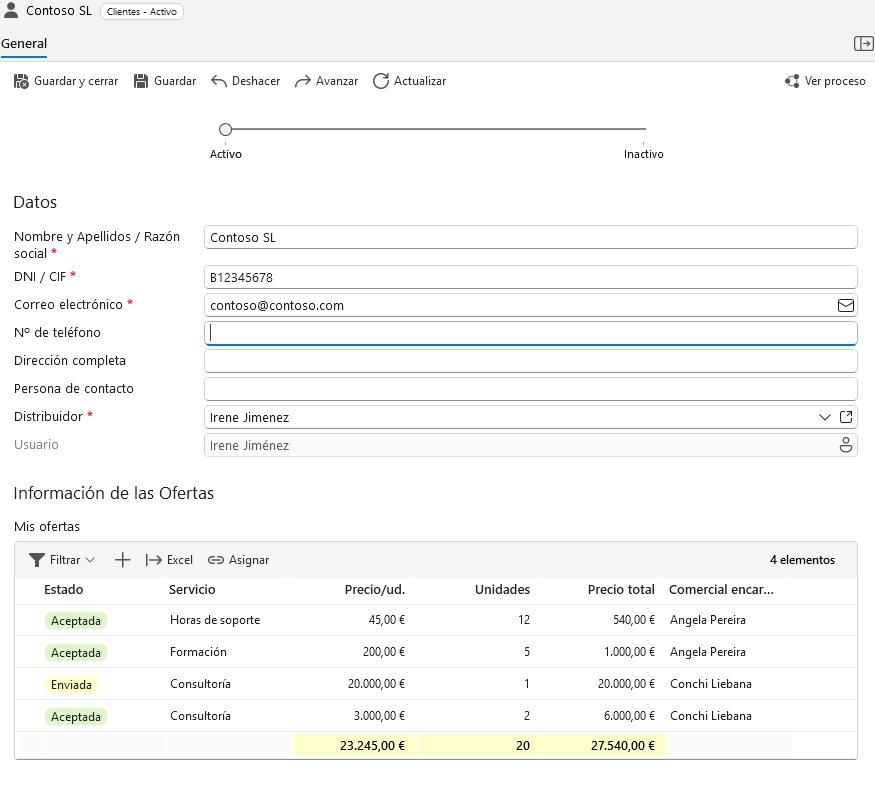The Tab Information type fields allow you to display data about the documents of another category related to this one, displayed in a tab of the details window.
Examples of related data tabs are: The lines of an invoice (shown on the “Lines” tab of an invoice details), a customer’s offers (shown on the “Offers” tab of a customer’s details), etc.
The information that can be displayed in a tab information type field includes:
- The total number of related documents.
- The sum of a field of related documents.
- The maximum, minimum or average value of a field in the related documents.
- All values of a field delimited by a separator (e.g. a comma), including the possibility to display only distinct values.
Finally, a tab information type field can display the tab itself embedded among the other fields of the document.
How can I create a related documents tab?
Following the previous examples, in order to have a tab in the details of a document of the “Customer” category to view the offers of that customer, it is necessary that in the “Offers” category there is a drop-down list type field to another category (LDAOC) that allows to select the customer to which each offer belongs.
In this case we say that the category offers is related to the category customers by the field “Customer” of the offers. This field is created by entering the manager of the category Offers, step fields, creating a field of type LDAOC to the category Customers, in this way:
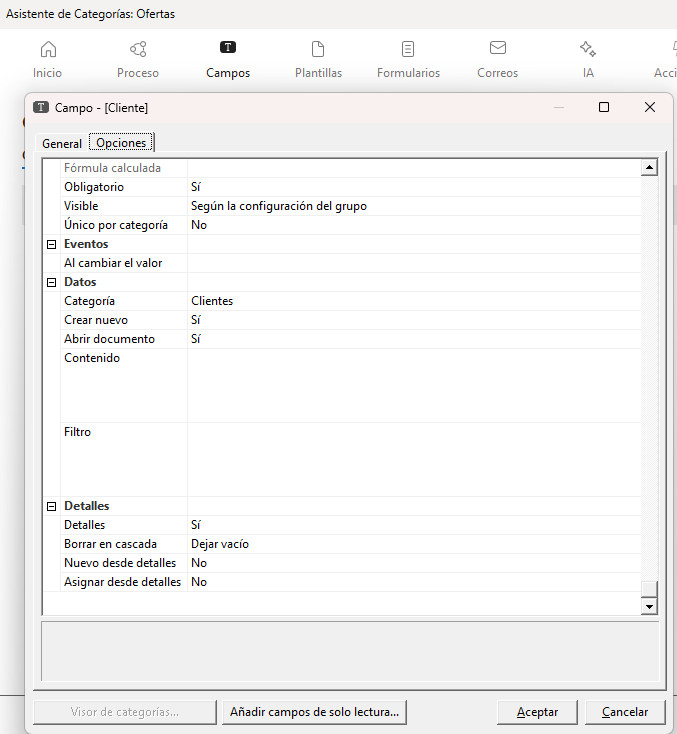
If we do this, now in the details of a Customer we will see a tab with the offers of that customer, and we will be able to use Tab Info type fields to, for example, show totalized information about his offers:
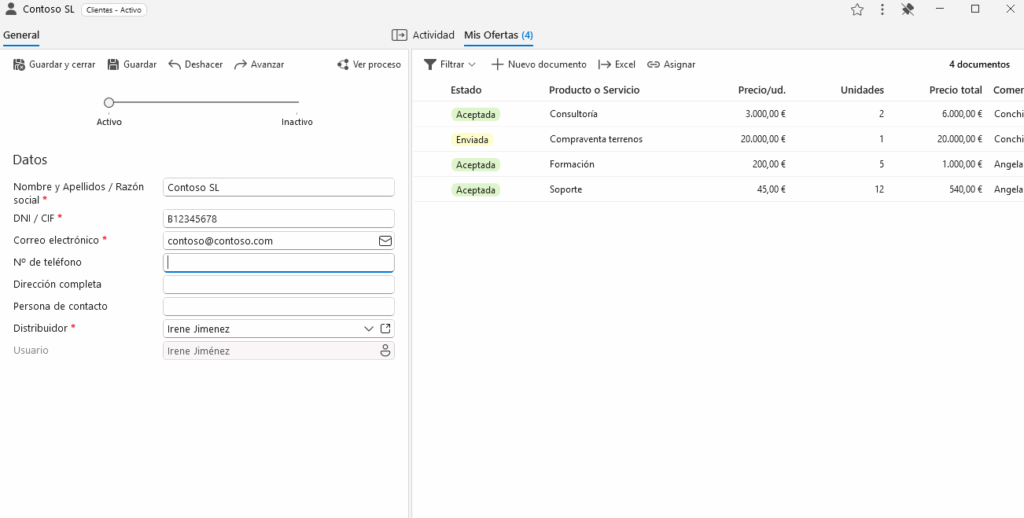
Once we have this scenario (a document that has a tab of related documents from another category) let’s see how we can display specific information about these related documents. In our case, we will be able to create fields in the client that show the number of bids from our client, the sum total price of the bids, etc.
We achieve this with tab information type fields that allow us to obtain this totalized information without the need for programming.
I already have a Related Documents tab, how do I create a tab information field?
To create a tab information type field, access the fields section of the category manager (in our case ‘Customers’) and select ‘Tab information’ in the field data type.

These tab information fields can be configured to obtain different types of information, which are detailed below:
Total number of documents
The total number of documents option allows us to obtain the total number of documents we have related.
It is configured in the category manager, step fields, tab information type field, show ‘Total number of documents’.

Within this option, we can also configure a filter to specify the type of related documents from which we want to obtain the information.
For example, in our case of Customers and Offers, it allows us to know the total number of offers that our customer has.

How is this done in programming?
With the field type Tab Information – Total number of documents we would obtain the same information, which we can obtain with the formula:
Document.detailCount('<@OF:Datos del cliente:Cliente>');Sum of a field
The field summation option allows us to obtain the total sum of a field of type number or currency.
It is configured in the category manager, step fields, tab information type field, show ‘Sum of a field’, selecting the field for which we want to do the summation.
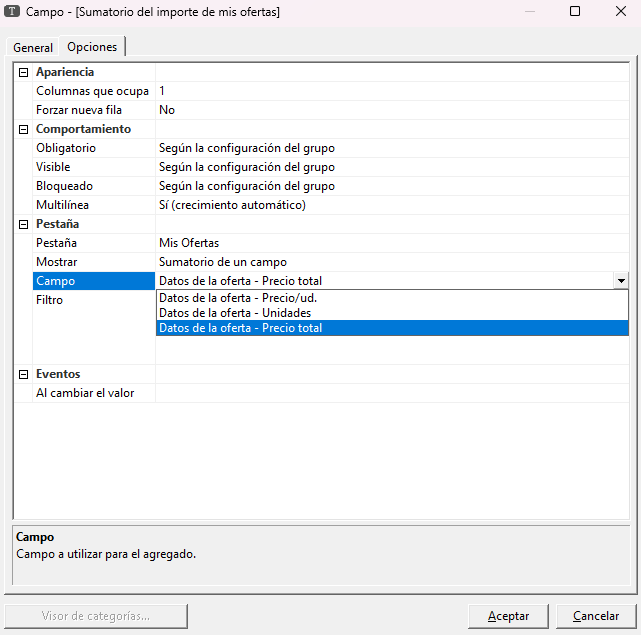
For example, in our case of Customers and Offers, it allows us to obtain a ‘Total Price’ summation of the related offers:

How is this done in programming?
With the field type Tab Information – Sum of a field we would obtain the same information, which we can obtain with the formula:
Document.detailSum('<@OF:Datos del cliente:Cliente>', '<@OF:Datos de la oferta:Precio total>');Mean value of a field
The option average value of a field allows us to obtain the average of a field of type number or currency.
It is configured in the category manager, step fields, tab information type field, show ‘Average value of a field’, selecting the field from which we want to obtain the average value.
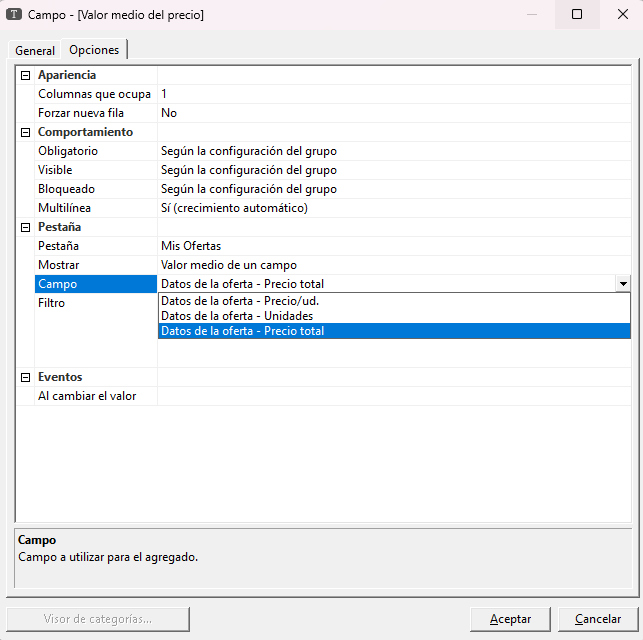
For example, in our case of Customers and Offers, it allows us to obtain an average of the ‘Total Price’ of the related offers:
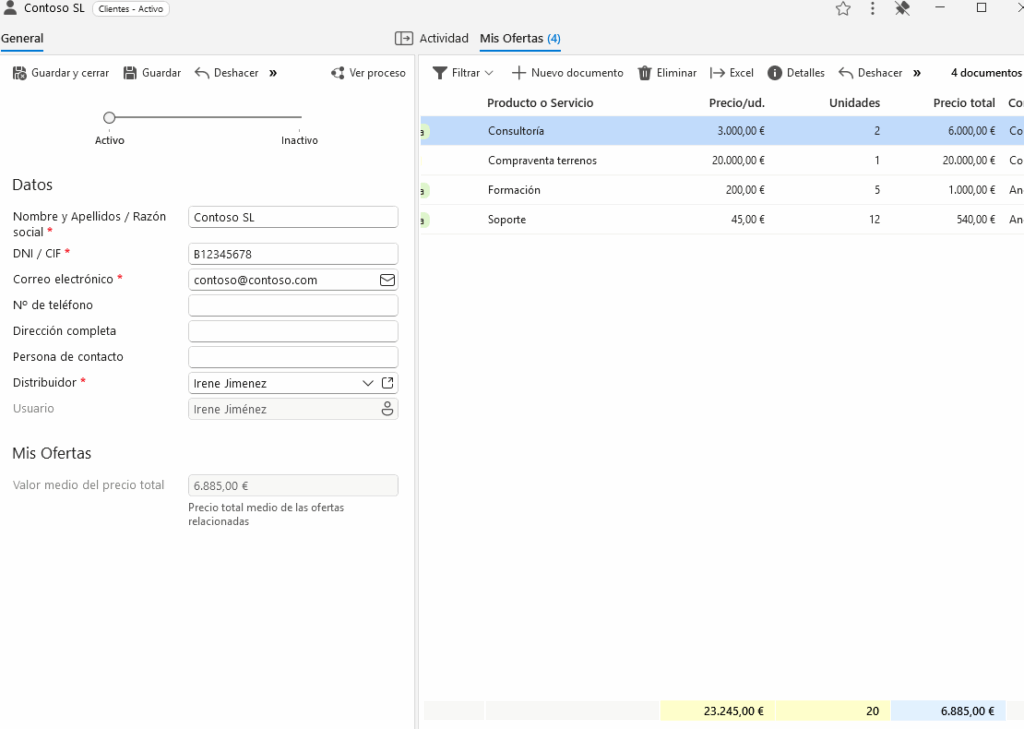
Minimum value of a field
The option minimum value of a field allows us to obtain the smallest number of a range of a field of type number or currency.
It is configured in the category manager, step fields, tab information type field, show ‘Minimum value of a field’, selecting the field from which we want to obtain the minimum value.
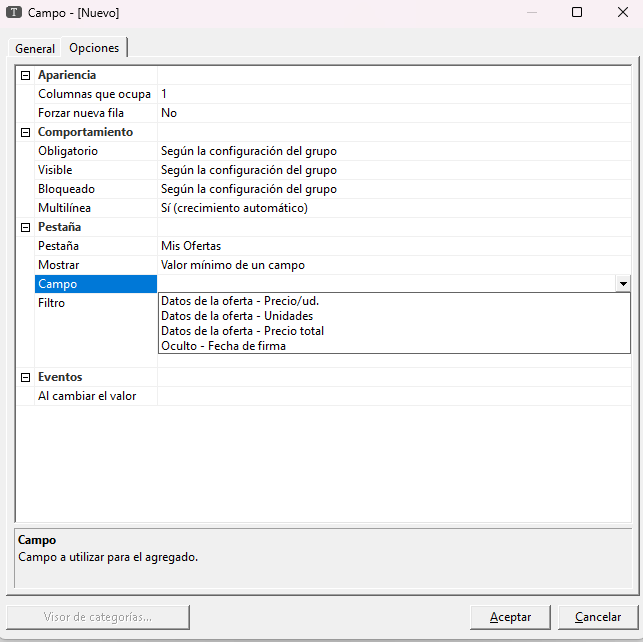
For example, in our case of Customers and Offers, it allows us to obtain the minimum value of the ‘Total Price’ of the related offers:
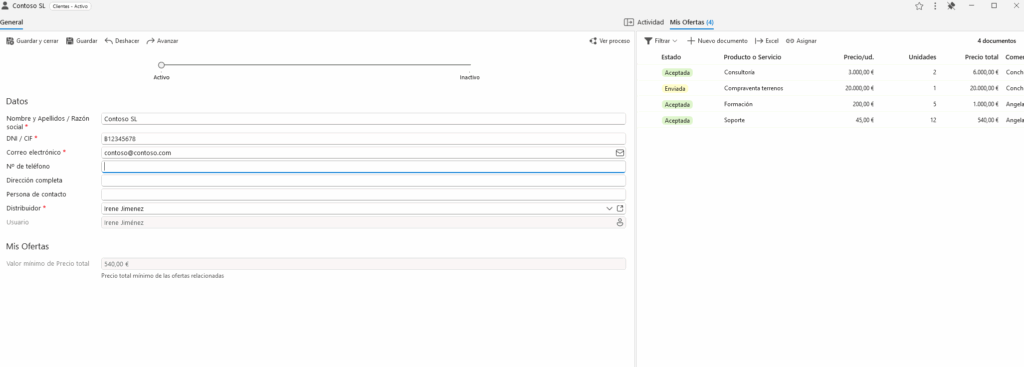
How is this done in programming?
With the field type Tab Info – Minimum Value of a field we would obtain the same information, which we can obtain with the formula:
Document.detailMin('<@OF:Datos del cliente:Cliente>', '<@OF:Datos de la oferta:Precio total>');Maximum value of a field
The option maximum value of a field allows us to obtain the highest number in a range of a field of type number or currency.
It is configured in the category manager, step fields, tab information type field, show ‘Maximum value of a field’, selecting the field from which we want to obtain the maximum value:
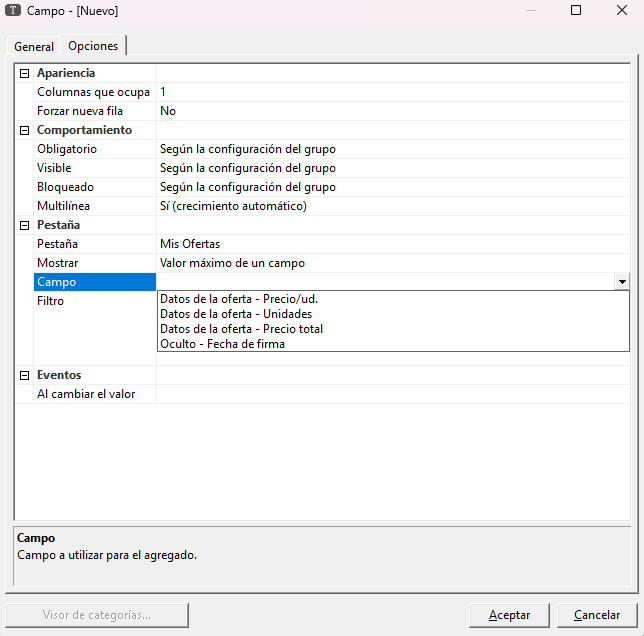
For example, in our case of Customers and Offers, it allows us to obtain the maximum value of the ‘Total Price’ of the related offers:
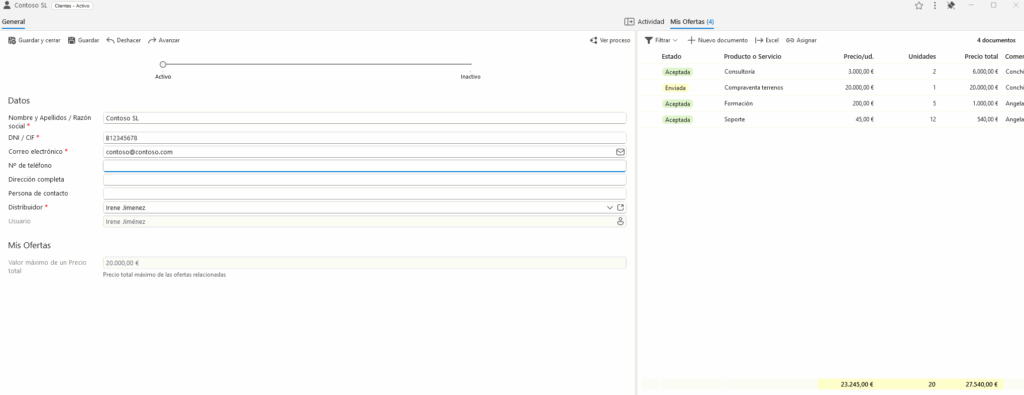
How is this done in programming?
With the field type Tab Information – Maximum Value of a field we would obtain the same information, which we can obtain with the formula:
Document.detailMax('<@OF:Datos del cliente:Cliente>', '<@OF:Datos de la oferta:Precio total>');Grouping of distinct values delimited by a separator
The option grouping of distinct values delimited by a separator allows us to obtain the necessary information from our related documents.
It is configured in the category manager, step fields, tab information type field, show ‘Grouping of distinct values delimited by a separator’:
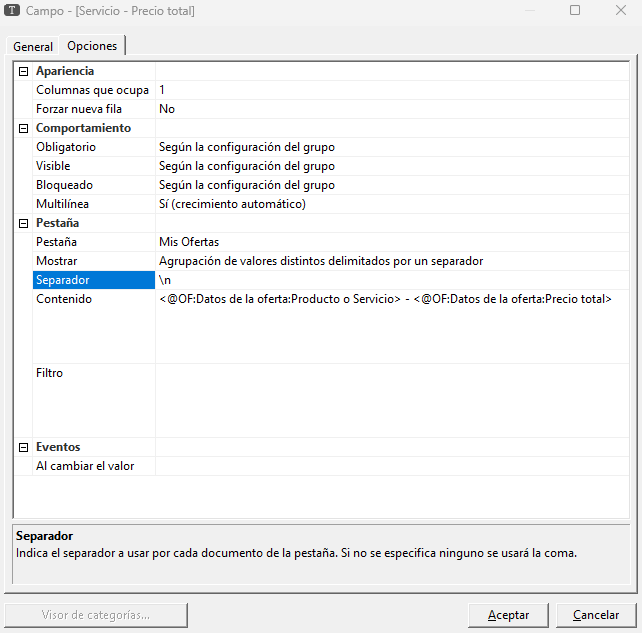
Within this field type option it allows us to configure the separator we are going to use (in the example ‘\n’ to put one data under the other), the content, i.e. the information of the related category we want to obtain (in the example ‘Service’ and the ‘Total Price’ of the related offers) and finally, the filter to specify the type of related documents from which we are going to obtain the information.
For example, in our case of Customers and Offers, it allows us to obtain a grouping of related offers by service and total price:
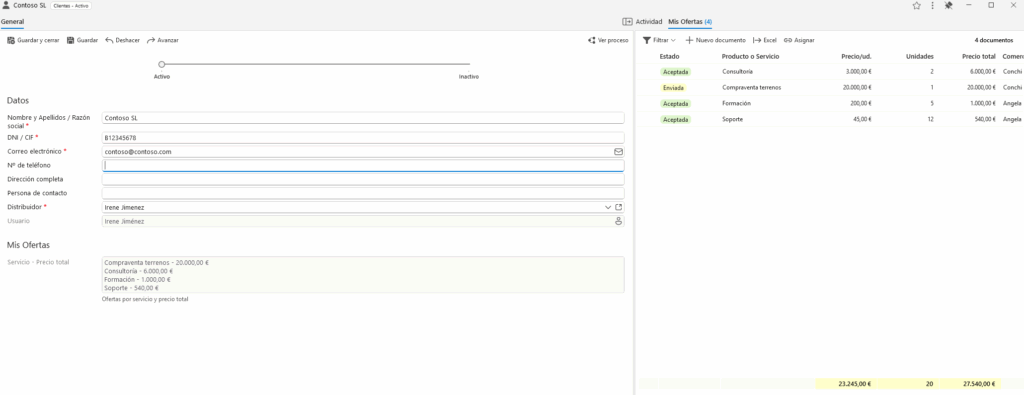
How is this done in programming?
With the field type Tab Information – Grouping of different values delimited by a separator we would obtain the same information, which we can obtain with the formula:
Document.detailAgg('<@OF:Datos del cliente:Cliente>', 'Código: <@OF:Propiedades:Código> Nombre: <@OF:Propiedades:Nombre>', '\n', '<@OF:Propiedades:Fecha> DESC, <@OF:Propiedades:Nombre> ASC');detailAgg function – Compose a field from the data of a detail tab – R2 Docuo | Help Center
Field values delimited by a separator
The option of delimiter field values by a separator allows us to have in the same field the possibility.
It is configured in the category manager, step fields, tab information type field, show ‘Field values delimited by a separator:
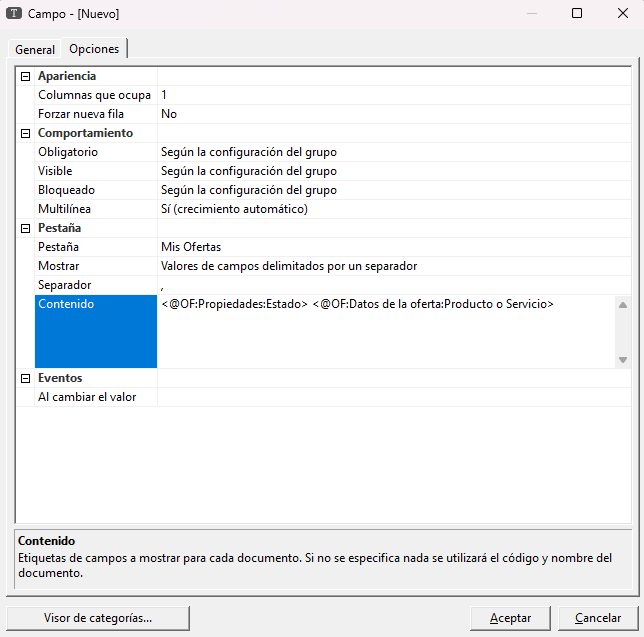
Within this field type option allows us to configure the separator we are going to use (in the example ‘, ‘ to put the information separated by commas), the content, i.e. the information of the related category we want to obtain (in the example ‘Service’ and the ‘Status’ of the related offers).
For example, in our case of Clients and Offers, it allows us to obtain the information of the services of my offers by status:

Having the possibility from the field itself to have a screen with the information of the associated tabs:

Embedded Tab
The embedded tab option allows us to have the related category information, which is normally displayed on the right, as we can see here:
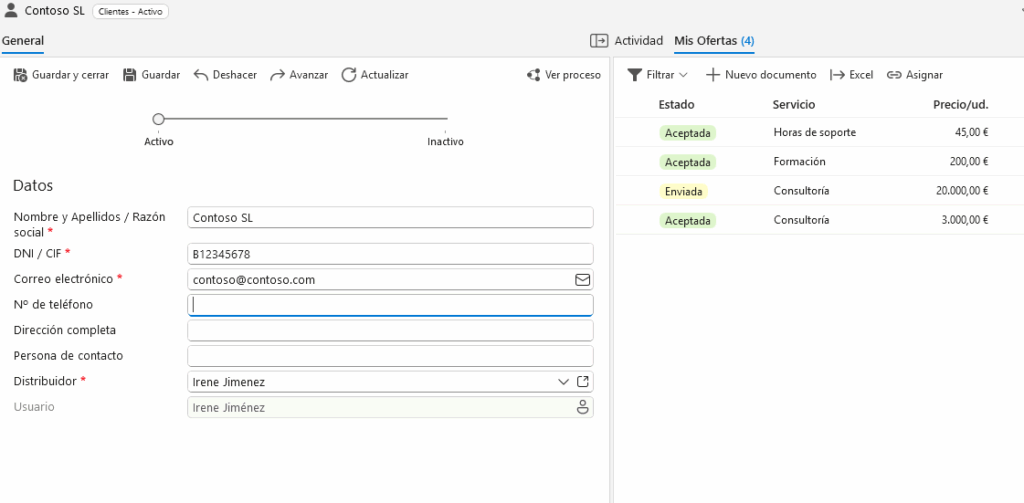
To include such information within the details window, to configure it from the category manager, step fields, tab information type field, show ‘Embedded Tab‘:
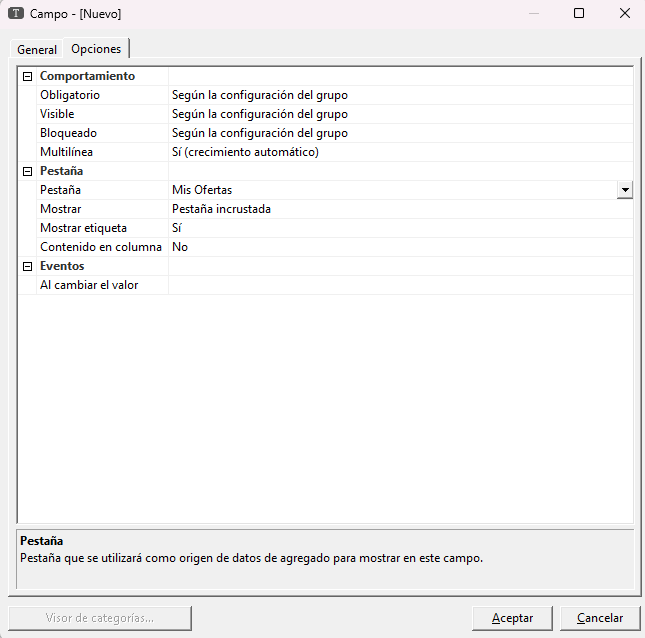
Within this option of the field type allows us to configure the show label that will indicate if we can show that label to configure it for example in templates and the content in column, which allows us to configure that field can be displayed in the view.
For example, in our case of Customers and Offers, it allows us to have the information of the offers and to be able to control them from the same field of the details window: