The category viewer allows Docuo administrators to view the configuration of all the categories in the repository from a single window.
The quickest way to access the Category Viewer is through the menu at the top of the results list:
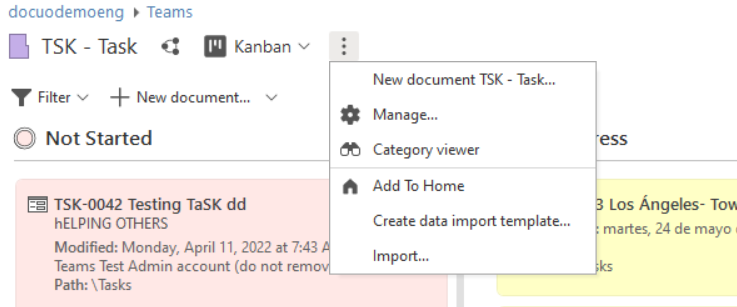
The viewer window looks like this:
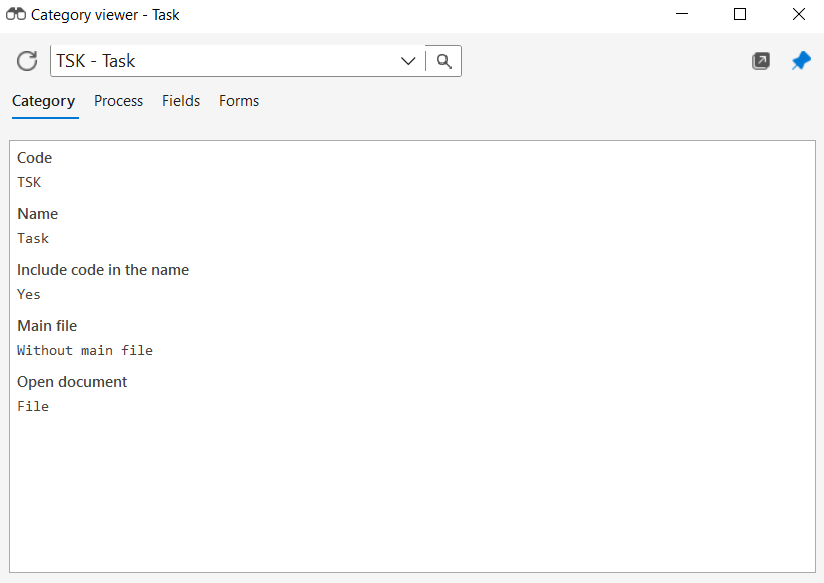
Actions in the category viewer
At the top of the window, on the toolbar, you will find the following items:
Update button
It allows you to refresh the content with the latest changes that have been made to the categories.
Category selector
In order to change the current category in the viewer, you can scroll down the list and choose one of the displayed categories or click on the magnifying glass icon to search for it:
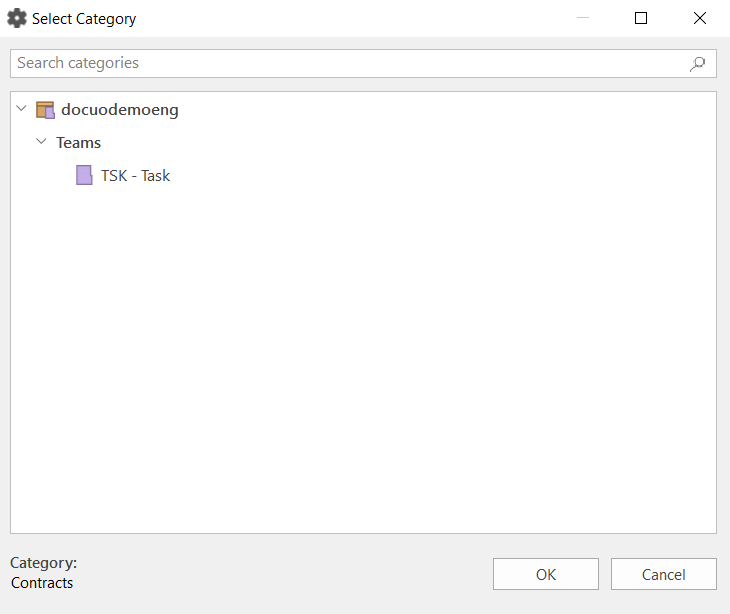
New window button

Open a new instance of the viewer so you can view or compare different categories or sections at the same time:
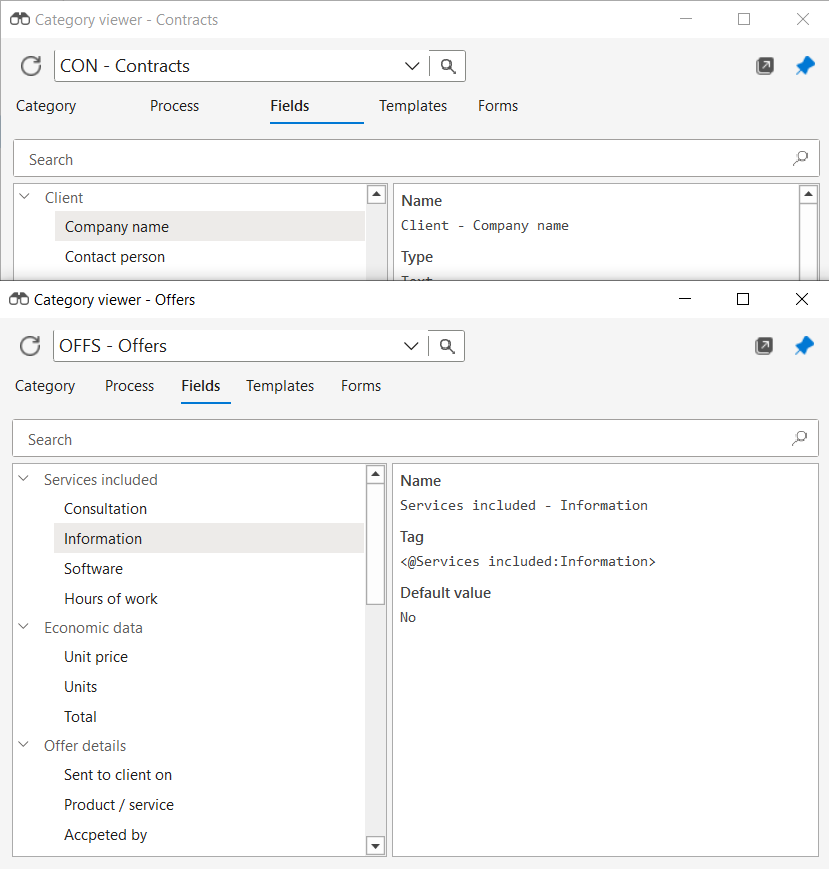
Keep visible button

As the category viewer is an independent window, it opens directly with the option to remain visible above Docuo. This button allows you to deactivate this behavior and also to set it above all Windows windows by pressing and holding down the CTRL key.
Content tabs
The lower part shows all the category properties grouped by sections (tabs) arranged in the same order as the steps of the category wizard:
Category
Displays the main properties, among others:
- Code
- Name
- Whether to include the code in the document names or not
- If it has a master file and version control
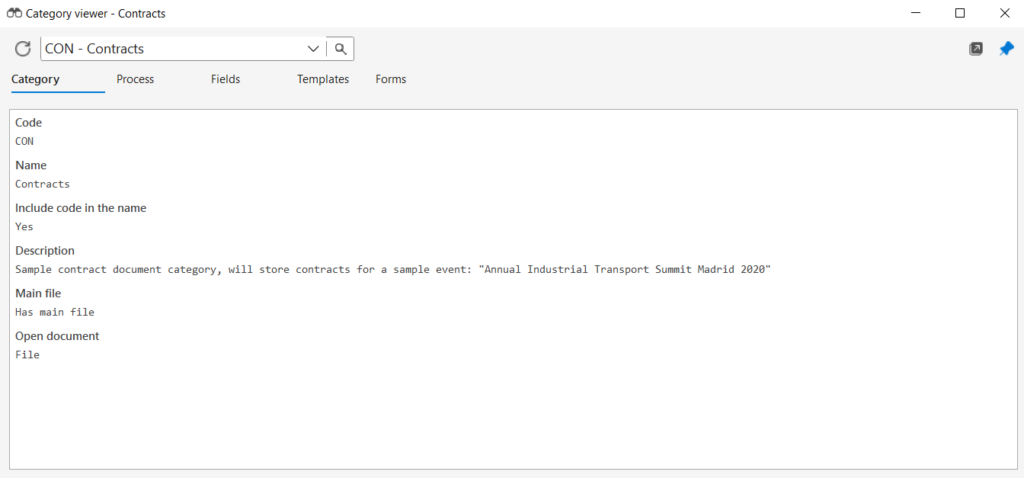
Process
If the category has a process, its states and transitions are shown, as well as the diagram.
The configuration of each state or transition can also be consulted by double-clicking on the corresponding name or by right-clicking on the element in the state diagram itself.
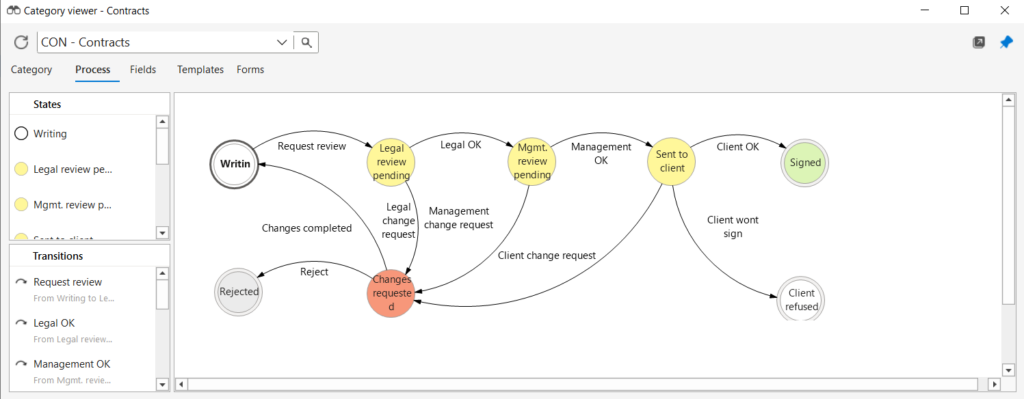
Fields
Displays all the data fields of the category and their grouping:
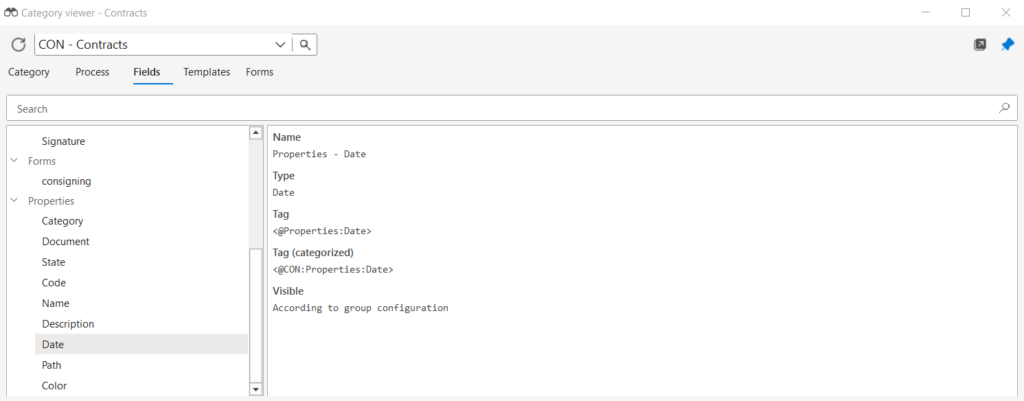
If we select a field or a group we can see all its properties:
- Name
- Description
- Substitution tags
- Formulas
- Visibility, mandatory or blocking…
Templates
Show category templates:
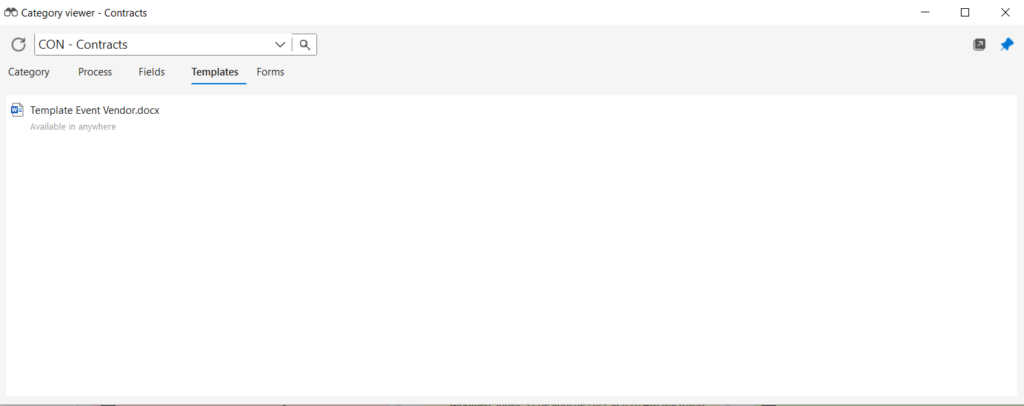
By double clicking on the name of a template you can open and view it.
Forms
Shows all available web forms:
- Data Collect
- Viewing and editing metadata
- Preview
- Electronic signature
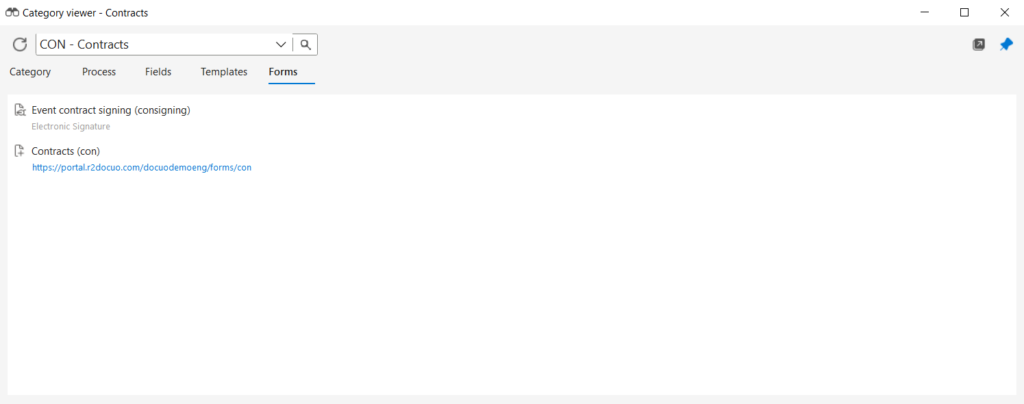
Double-clicking on the name of a form will open the form’s configuration window and allow you to view its options.
