By default, the data fields of an R2 Docuo category are displayed in the details window so that each field occupies an entire line of the available space (see “Properties” group in the image).
However, it is possible to configure a field group to display the fields it contains in several columns (see “Contract data” group in the image).
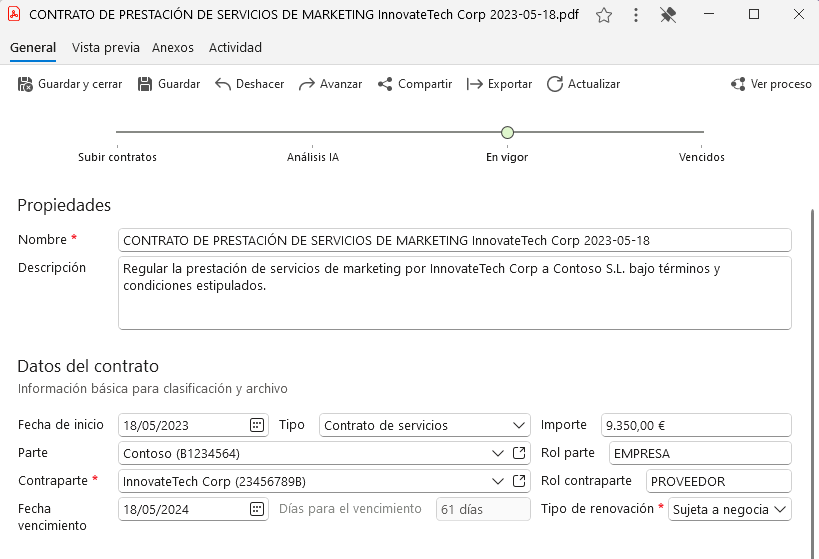
Set the number of columns of a field group
By accessing the Options tab of a Field Group within the Docuo Category Wizard, it is possible to specify the number of columns in which the controls of that group should be displayed:
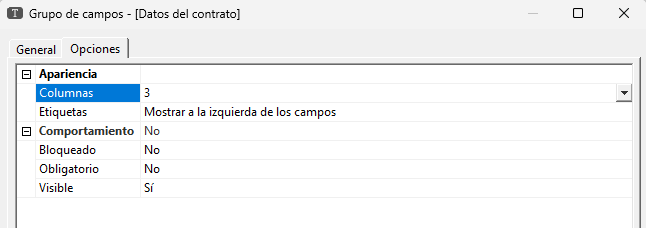
Indicate that a field should occupy more than one column
Sometimes, it is convenient for a field to occupy more than one of the available columns. It is possible to configure this field behavior from the Options tab of a field within the R2 Docuo Category Wizard:
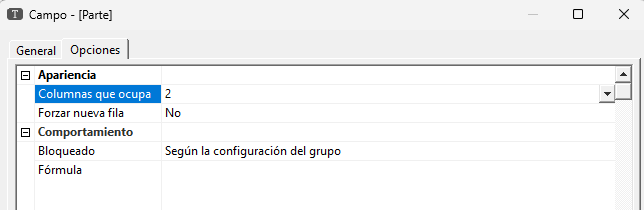
Indicate that a field should start in a new row
In the same configuration window, with the “Force new row” option, it is possible to indicate that a field should ignore the available spaces in the row that corresponds to it and always be drawn in a new row:
In the following image, the “Contract data” group is configured to display its fields in three columns, the “Amount” field is configured to start in a new row and the “Part” field is configured to occupy two columns:

