Docuo’s connector with ChatGPT allows you to create AI prompts in natural language and use the AI responses in your Docuo documents and workflows automatically.
With the connector you can:
- Create summaries of information contained in Docuo documents and data sheets.
- Extract information from Word 365 or PDF documents, such as dates, amounts, names of persons or forms of payment.
- Ask questions about the content of a Word 365 document, PDF or Docuo data sheet (e.g. “Does it include a Data Protection clause?”).
- Automatic decision making in Docuo workflows, causing a transition to be automatically executed based on a ChatGPT response, typically a score from 1 to 10 (e.g. “If you believe the request has an urgency of 7 or higher on a scale of 1 to 10, move forward through this transition.”).
- Include suggested AI responses in workflows (e.g. steps for solving a technical problem supplied by a user in a form).
OpenAI account creation
OpenAI is the company that created ChatGPT and provides the artificial intelligence service. To create an account in OpenAI navigate to the following address:
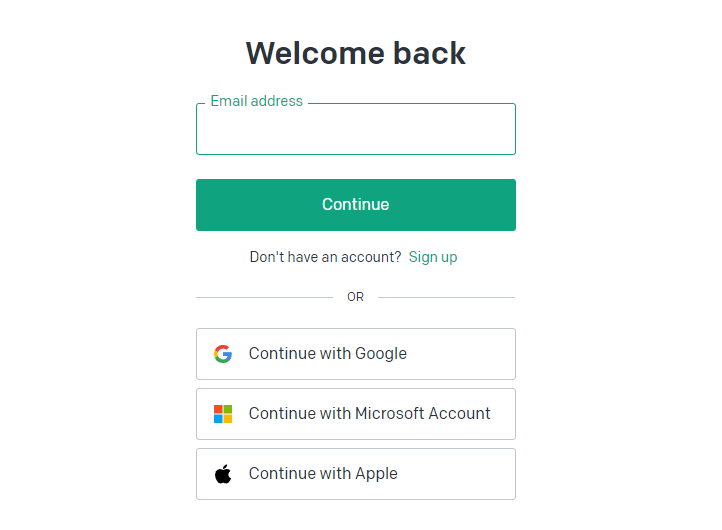
On the login screen, if you do not have an account, you can create one with your Google, Apple or Microsoft credentials (recommended) or use the “Sign up” link.
Once you have created your account, fill in your organization’s details on the OpenAI website ( https://platform.openai.com/account/org-settings ) , including: Your company name, payment method and monthly usage limit.
OpenAI API Call Pricing
OpenAI charges for its API calls by dividing instructions and their responses into tokens. Prices are per 1,000 tokens.
Tokens can be thought of as chunks of words (or syllables), where 1,000 tokens are about 750 words. This paragraph has approximately 35 tokens.
If you want to know more about the price of the tokens visit https://openai.com/pricing . Docuo is currently integrated with OpenAI’s gpt-3.5-turbo and gpt-4 model.
OpenAI API Key Generation
Once you have configured your organization’s settings, visit the API keys section: https://platform.openai.com/account/api-keys and click on the “Create new secret key” button:
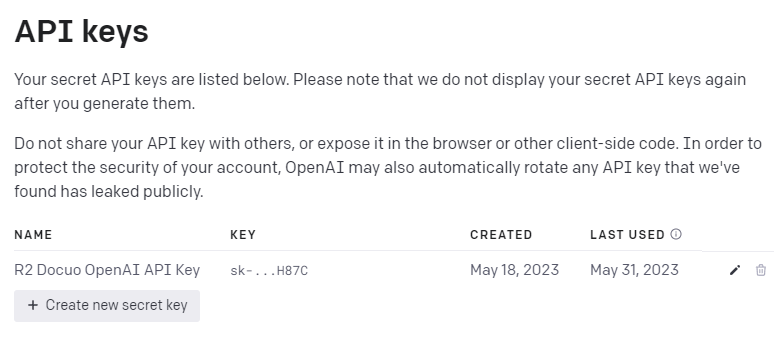
Name your API key whatever you want and be sure to copy it and store it in a safe place, as once you create it you will not be able to view it again. If you lose it, you will have to create another one.
Entering the OpenAI API key in Docuo
Log in to the Docuo Windows application with an account that has administrative privileges (preferably that of the service owner). In the upper right corner, click the three dots button and the “Settings” option:
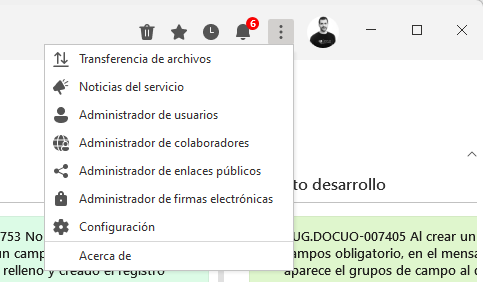
In the pop-up window, click the “Plugins” tab:
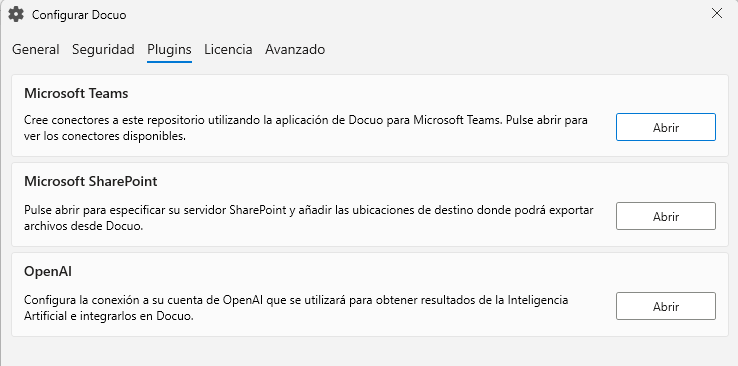
Now click on the “Open” button in the OpenAI section:
Enter your OpenAI API key in the text box and click OK:
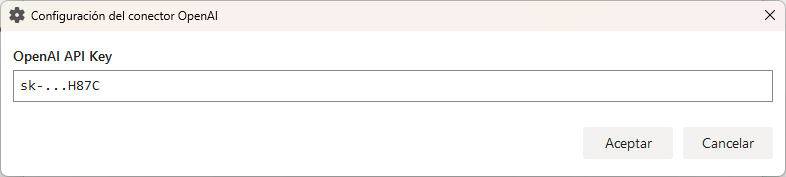
Your repository is now connected to OpenAI and you can start using the ChatGPT plugin.
First steps with ChatGPT plugin
To create your ChatGPT prompts, open the category manager of a Docuo category that has a process and locate the “AI” section:
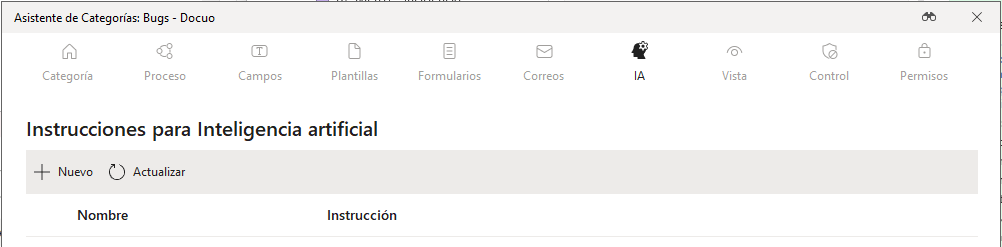
You can create prompts (instructions) in natural language using substitution tags. There are some specific tags for AI instructions, here is an example:
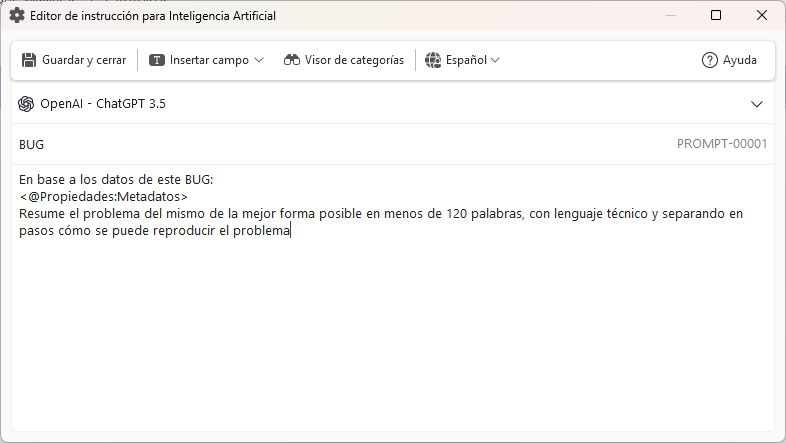
Once the prompt is created, in the “process” step, choose a transition and add a “Change metadata” action to the progress:
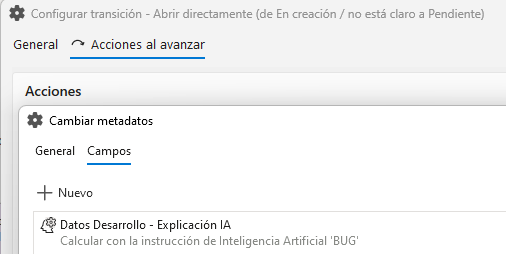
When creating the action you can choose an AI instruction to be executed and its return value stored in the field of your choice:
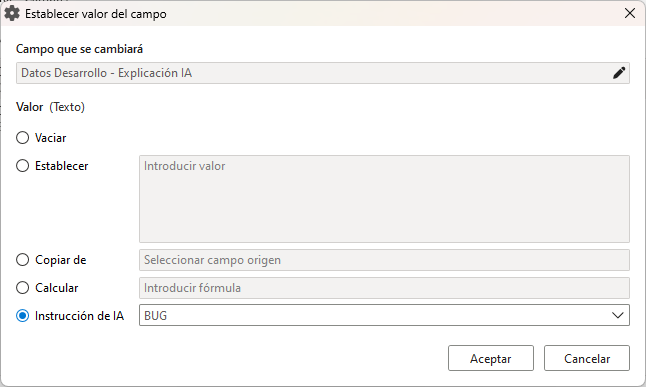
From now on, every time the state is changed by this transition, the instruction will be executed and its return value will be stored in the field, which can be used to create documents, calculate formulas, send automatic notifications or emails.
If you want to know in detail the procedure for creating and executing Artificial Intelligence instructions, see this article:
