To use a specific Exchange Online mailbox as a Docuo SMTP server, you must first configure the mailbox to support the SMTP AUTH protocol.
Activate SMTP protocol in the mailbox
This article explains the configuration step by step. If you prefer, you can consult Microsoft’ s online documentation for this case:
1. Log in to your organization’s Microsoft 365 Admin Center with an account that has sufficient privileges.
2. Go to Users > Active Users:
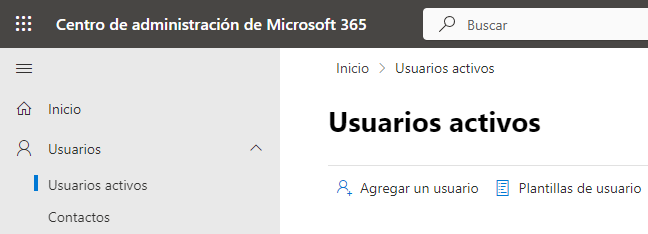
3. Click on the user corresponding to the mailbox to be configured and in the pop-up window choose the“Mail” tab.
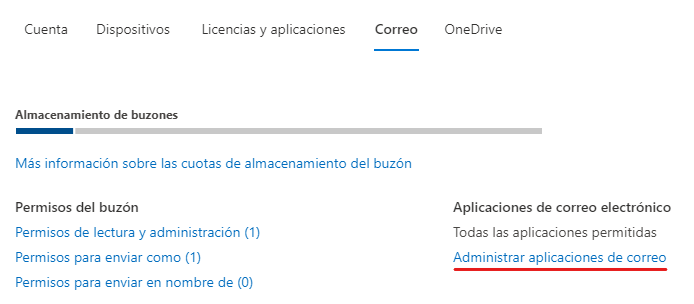
4. Click on“Manage mail applications“.
5. Check that the“SMTP authenticated” option is checked:
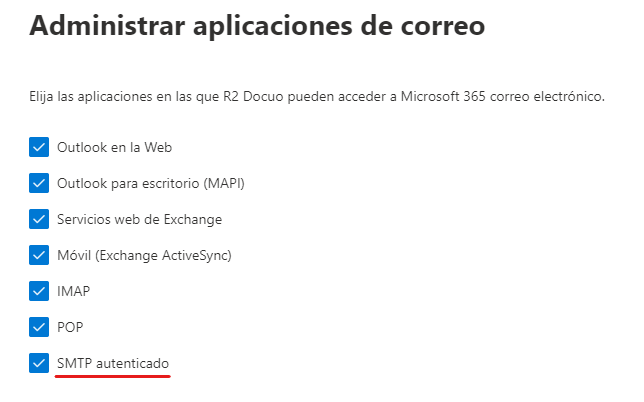
6. Click on“Save changes“.
Set up your Microsoft 365 account in Docuo
Once the account has been configured with the SMTP AUTH protocol, follow these steps to configure it in Docuo.
Log in to the “My Account” section of the R2 Docuo website with the service holder’s credentials.
2. In the repository list, click“Configure” in the“Actions” column:
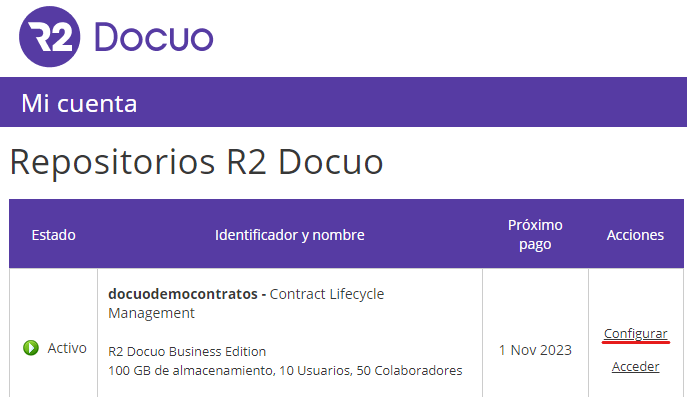
3. In the configuration window look for the“Mail Server” section and click“Change Mail Server“:
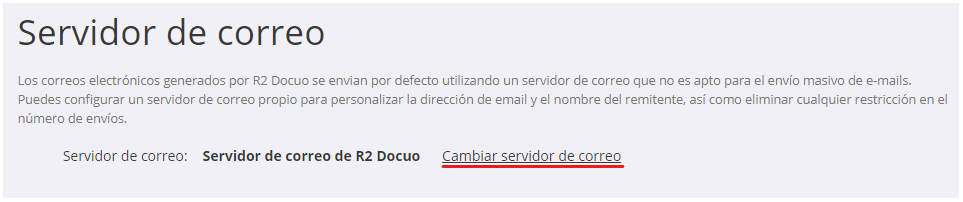
4. Check “Own mail server” and enter the following data:
- SMTP Server: smtp.office365.com
- Port: 587
- My server uses TLS: Yes
- User, password and sender’s email: Microsoft 365 mailbox credentials.
- Sender’s name: The name of your organization.
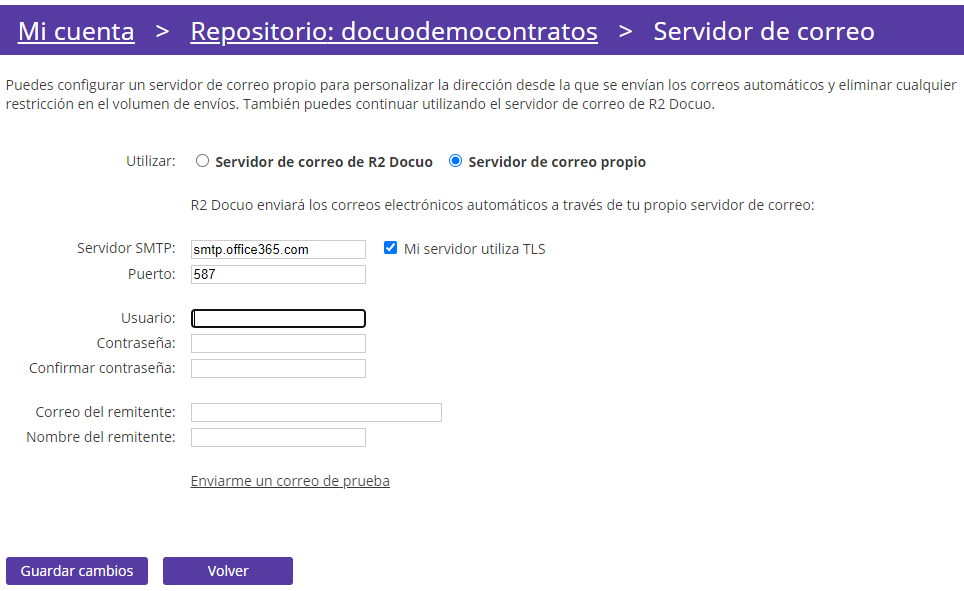
5. Click“Send me a test mail” and check that you receive the mail.
6. Click“Save changes“.
After following these steps, mails from the repository will be sent through the specified Microsoft 365 mailbox.
