In R2 Docuo, it is possible to configure a text field to occupy several lines.
When this occurs, the system allows you to specify how many lines the field should occupy when it is drawn in the detail window.
Setting a text field to grow automatically
In the “Options” tab of a text type field, it is possible to set the “Multiline” property so that the field will automatically grow to show all its contents:
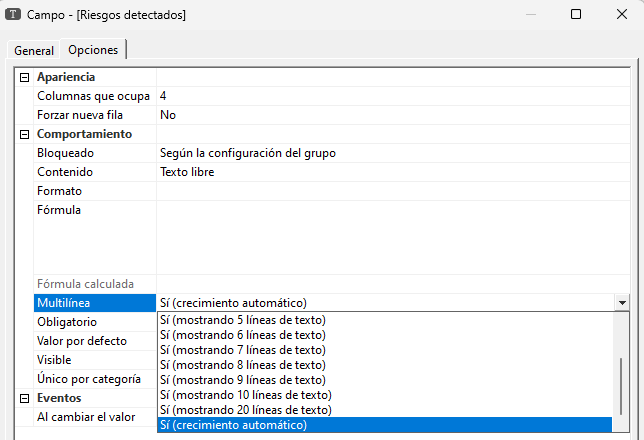
When this option is enabled, the control will initially display a space equivalent to three lines of text, but will grow as longer content is entered.
