The automatic actions Change metadata and New document allow you to change the values of the document fields.
These actions can be set in the process, either by status or transition, or in the form submission of a category.
Change metadata
The change metadata action allows you to modify the values of a document’s own fields or those related through drop-down lists to another category.
From the Fields tab, click on new:
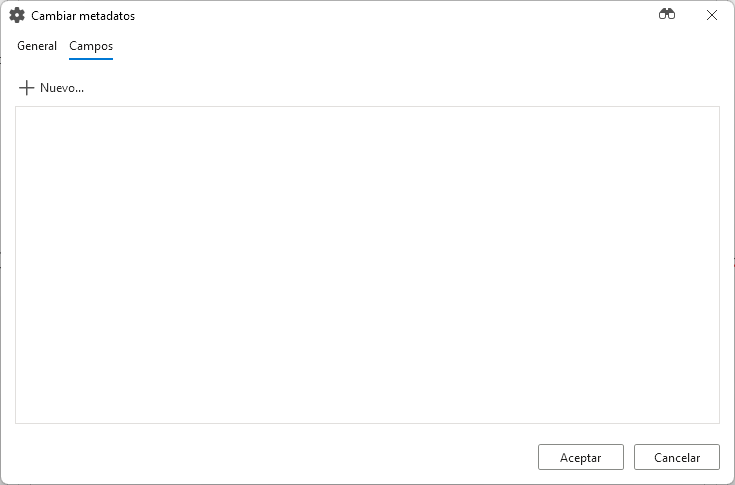
The window for selecting the field to be modified will open:
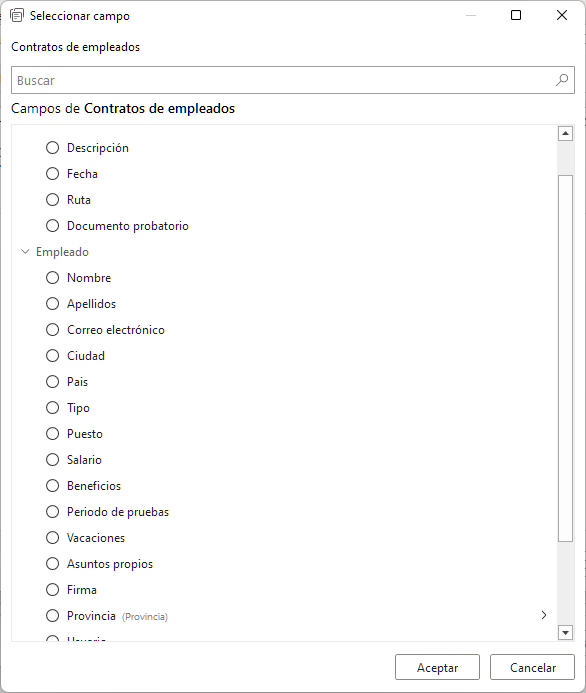
The drop-down list fields to another category, as Province in the image above, can be explored through the arrow button to be able to change a field of the related document.
Once the field is selected we can choose how to change its value:
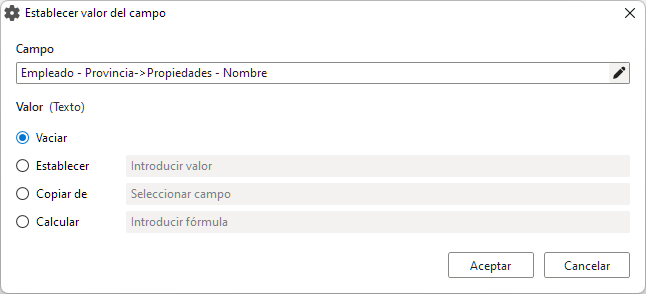
We will be able to choose one of the following options:
- Empty: To leave it blank.
- Set: To enter a value manually.
- Copy from: To choose a field from the document or its related documents.
- Calculate: To set as a result of a formula.
New document
This action allows you to create a new document of the indicated category:
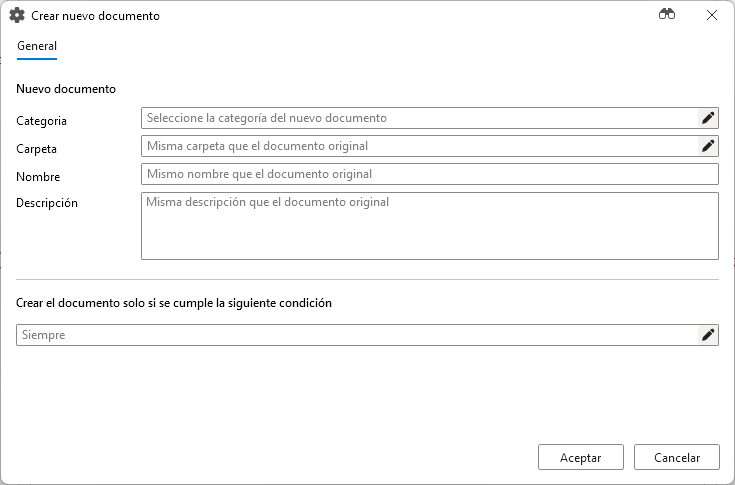
When we select the category of the new document, the fields tab will appear:
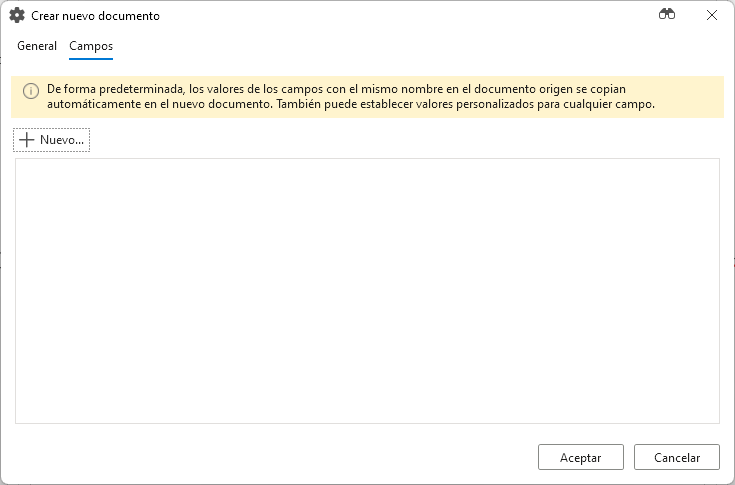
When a new document is created by default the values of the fields with the same name are copied to it, but it is possible to set values in the same way as we have seen in the section changing metadata.
