In Docuo, documents in result lists and on the Kanban board can be displayed with a background color. By default, documents have no color and appear on a white background.
However, in categories with a process, it is possible to define the color of the documents based on each status . To do this, in the category wizard (Process step), right-click on a status and select the “Color” option:
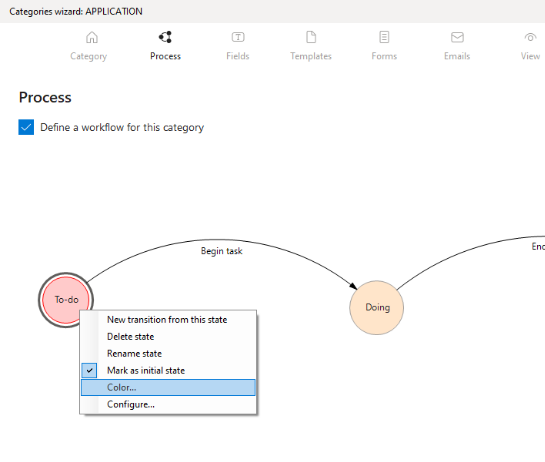
A window will appear where it is possible to choose the desired color for the documents that are in that state:
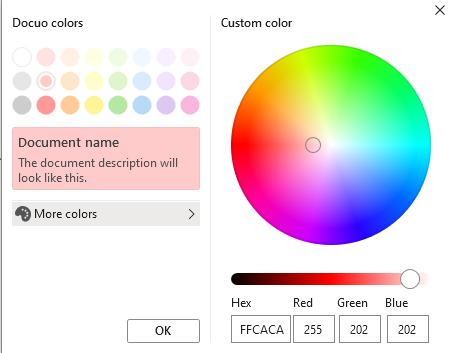
Once the color of each status has been set, in the results list and on the Kanban board the documents will have the background color that corresponds to the process step they are in.
Additionally, in Docuo Business and Docuo Enterprise it is possible to define the color of the documents in alternative ways. From the Fields step of the Category Wizard, by editing the Properties – Color field we can select one of the following options:
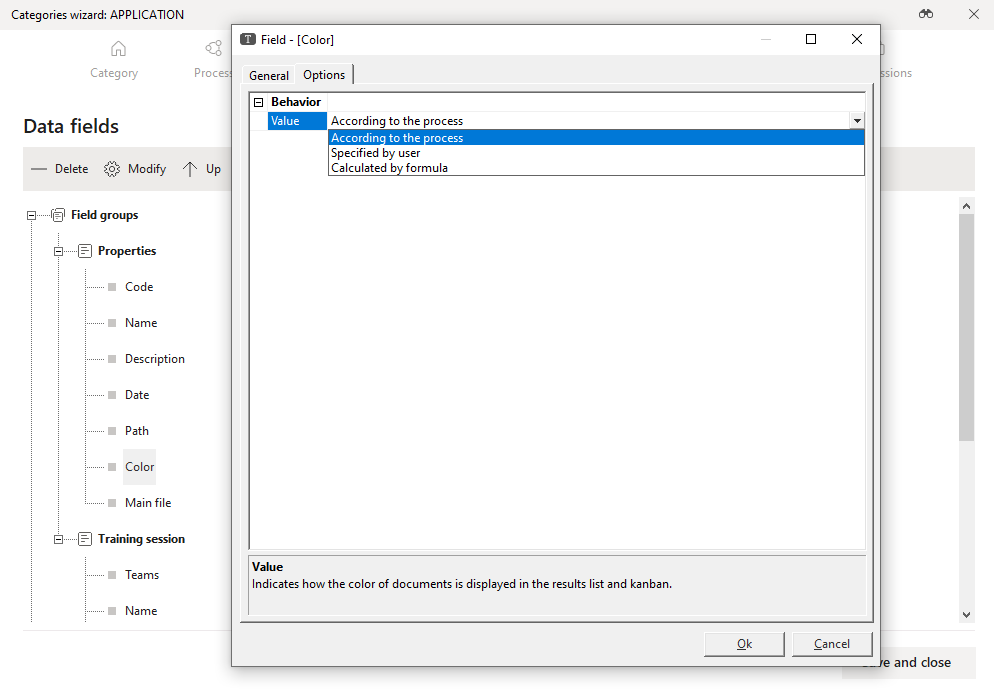
- Depending on the process. This is the default option that is available in all Docuo editions.
- User Specified allows users to freely choose the color of each document.
To do so, you can use the right mouse button on a document in the results list or Kanban board by selecting the “Set color” option:

Or from the details window by clicking directly on the color box:
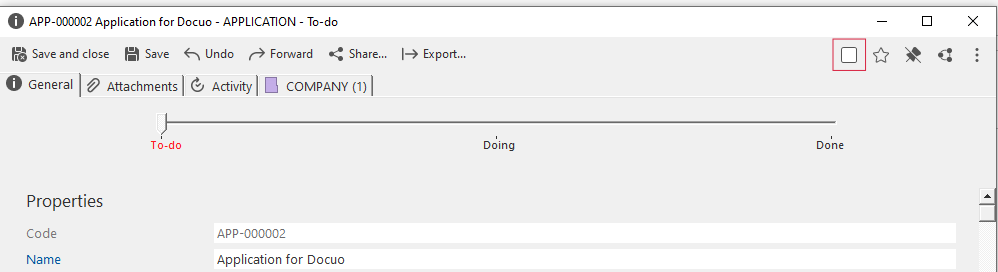
In both cases, the color selection window will appear from a palette with the default Docuo colors:
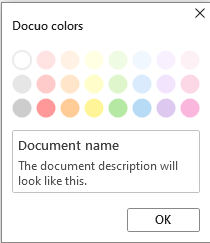
- Calculated by formula. Specifying a JavaScript formula based on the document’s metadata. The result of the formula should be a text string with the color in hexadecimal format. To help select this color, in the same formula editing window, clicking the “Color Palette” button, will display the color selection window. By pressing OK the text string with the color code will be added to the formula automatically:
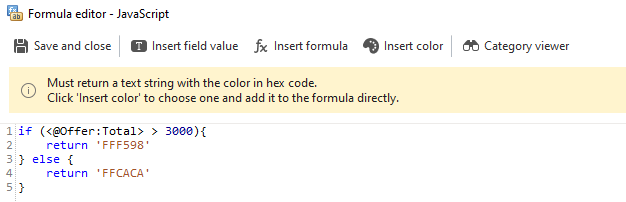
In this formula, the Document.stateColor() function can be used, which returns the color corresponding to the process state. In this way, you can use the default color of the process and configure “exceptions” for some specific cases.
