Docuo’s search bar allows you to find documents by typing a few words (search terms).
Local search and repository-wide search
Docuo allows you to search the current location (local search) or all documents in the repository. Local search is offered by default, but it is possible to change the type of search using the drop-down list next to the bar:

Suggested searches
Suggested searches appear below the search bar.
Recent searches
When you start typing, recently used search terms will be presented in case you want to use them again. This type of suggestion is shown with the clock icon:
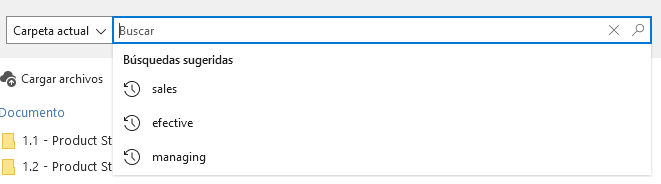
Similar searches when there are no matches
When we type a search term that does not return any results (not found), Docuo can offer us a similar term that would return results. This type of suggestion is shown with the magnifying glass icon:
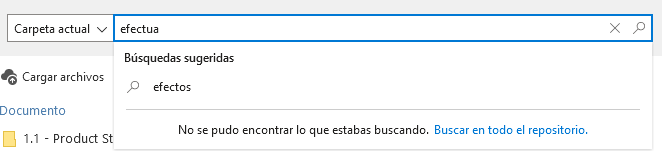
In addition, if the current term does not return any results and the local search is being used, Docuo will offer the quick option to search for the same term in the entire repository.
Relevant Results
When we have entered three or more letters of the search term, and as we continue typing, Docuo can display a preview of some of the documents found providing quick access to them:
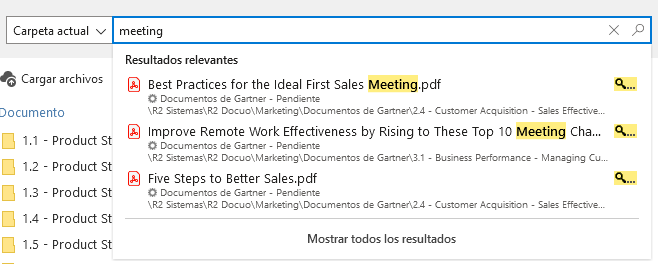
Match types when searching
Docuo can return three types of items as search results:
Matching document name
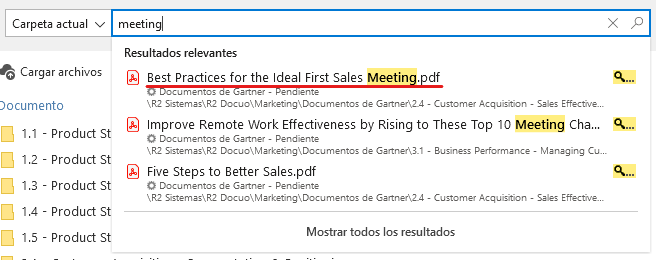
When the search term is found in the document name, it will be highlighted in yellow.
Matching in document metadata
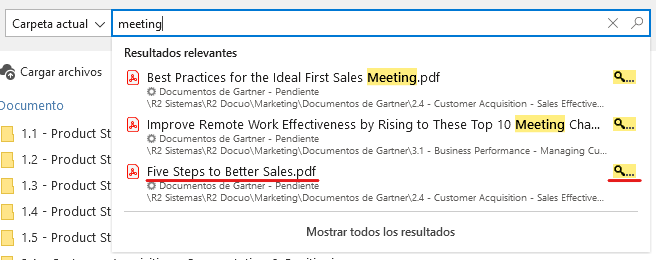
When the search term is not found in the document name, but is found in some metadata.
In this case, it is possible to see in which metadata the match was found by placing the mouse over the magnifying glass icon next to the result:
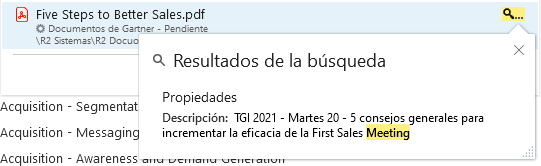
Search for folders, categories or queries
Only in local search, and only in views displaying folder contents, is it possible to get as part of the results, Docuo’s own folders matching the search term:

If only folder type results are to be displayed, the search term must begin with the character “\” and represent a path:
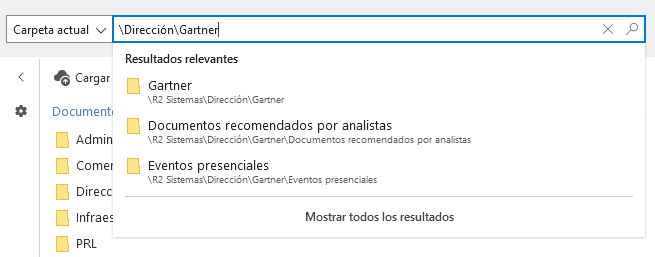
In the category and query trees, it is also possible to locate a category or a query from one of the tree nodes:
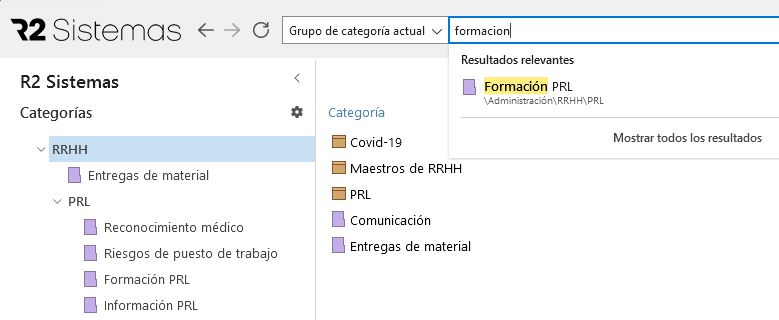
Exclusive search by document name
When the search term is entered in quotation marks, only results that contain the term in the document name or description will be returned, and matches in the path or other metadata will be ignored:

